Announcements
-
Similar Content
-
Latest Posts
-
I think he's just happy that the crank doesn't have to come out of the engine in order to have a good (read reliable) oil pump.
-
Doesn't really do any good, especially without billet gears. The oem pump is crap. If it doesn't break, the screws holding the backing plate will come loose.
-
Has the VCT bulge on the intake(Actually, you can see the VCT solenoid on the intake side, so looks like an RB25, but thats not a RB26 intake for sure. Wouldn't be surprised if its a rb25 that someone has just 'slapped' on a turbo on the factory ecu. If its running like a dog, then the dead giveaway is the intake.. missing the AFM.
-
Meh, just saw the Nissan badge on the plenum on the thumbnail and presumed it wasn't as nasty a fake up as the paintjob.
-

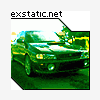




Recommended Posts
Create an account or sign in to comment
You need to be a member in order to leave a comment
Create an account
Sign up for a new account in our community. It's easy!
Register a new accountSign in
Already have an account? Sign in here.
Sign In Now