Repspray Results
Announcements
-
Similar Content
-
Latest Posts
-
By nouveau_poor · Posted
Absolutely could be. I collected data logs from when the O2 sensor was still out and also after I had replaced it so will try to compare them. Pretty confident that the affect is lowered with the new sensor, will check logs at the same RPMs/conditions. -
Hey guys Long time lurker, I daily a nm35 stagea 250t rs four and I've had it for almost 2 years (very reliable 👌). Issues or just looking for information ill always find myself here having a read, so thought id join. 3inch stainless intake, pod filter, AM performance turbo dump pipe, 3inch hotdog, 3 and half inch stainless to 3 and half inch AM performance blast pipes. Bc racing coilovers. 18inch rims Hdi intercooler and trans cooler soon. Here's my car
-
thanks for the advice on the box... i was thinking the 6 speed was better for cruising on the highway but on closer inspection and comparison the Rb 5 speed box was not too different... So the choice is going to be the RB25 box... if I can save up and find one at the right price
-
Thanks Matt, yes that's what i am aiming for. Just going to apply the right voltage and grounds to the dash connector. Hence my search for these pins... any chance you know if these pins are in the same spot as the ones on the S15 Dash connector? as mentioned above on page 8?
-
By TurboTapin · Posted
Yes, unfortunately that's the one. Signal was noisy to begin with; after driving once and looking back at the logs I saw pressure constantly swinging between 0-200psi, or staying at 0 randomly for a few seconds. There's a lot of good sensors that share the same look and feel, so don't presume they're all bad. I bought mine for 20$ off Amazon and I should have read the reviews prior, as it's clear they're junk. I purchased a lowdollerr motorsports sensor.
-


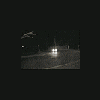





Recommended Posts
Create an account or sign in to comment
You need to be a member in order to leave a comment
Create an account
Sign up for a new account in our community. It's easy!
Register a new accountSign in
Already have an account? Sign in here.
Sign In Now