On-line Racing
Announcements
-
Similar Content
-
Latest Posts
-
By Dose Pipe Sutututu · Posted
You can swap between OEM position or closer to chassis. Allows the suspension arms to be a bit more closer to OEM height geometry. My LCAs actually point down now, where as before they were flat. Overall real noticeable difference is I can put down close to 440kW on the street with no wheel spin. -
By Murray_Calavera · Posted
@silviaz Sounds like your making progress. Let me know how the door goes after you've got the primer down. -
I might buy a new scope actually in the morning, mine has gone a bit cloudy so was kinda useless especially as I couldn't get it in there. Might be a good first step actually.
-
By TurboTapin · Posted
I wasn't aware the GKTech bushings changed the placement of the subframe. What improvements did you see? -
I did that today. I couldn't get the scope in there but I could get a good look with a torch. There was heaps of shit on the walls of the sensor hole that I cleaned as best I could but I couldn't see any damage or anything untoward. 😞
-




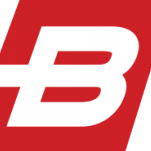



Recommended Posts
Create an account or sign in to comment
You need to be a member in order to leave a comment
Create an account
Sign up for a new account in our community. It's easy!
Register a new accountSign in
Already have an account? Sign in here.
Sign In Now