Tutorial : Change the Color of a car
Announcements
-
Similar Content
-
Latest Posts
-
Yeah, it's getting like that, my daughter is coming over on Thursday to help me remove the bonnet so I can install the Carbuilders underbonnet stuff, I might get her to give me a hand and remove the hardtop, maybe, because on really hot days the detachable hardtop helps the aircon keep the interior cool, the heat just punches straight through to rag top I also don't have enough hair for the "wind in the hair" experience, so there is that....LOL
-
By joshuaho96 · Posted
Could be falling edge/rising edge is set wrong. Are you getting sync errors? -
By joshuaho96 · Posted
On BMWs what I do because I'm more confident that I can't instantly crush the pinch welds and do thousands of USD in chassis damage is use a set of rubber jacking pads designed to protect the chassis/plastic adapter and raise a corner of the car, place the aforementioned 2x12 inch wooden planks under a tire, drop the car, then this normally gives me enough clearance to get to the front central jack point. If you don't need it to be a ramp it only needs to be 1-1.5 feet long. On my R33 I do not trust the pinch welds to tolerate any of this so I drive up on the ramps. Before then when I had to get a new floor jack that no longer cleared the front lip I removed it to get enough clearance to put the jack under it. Once you're on the ramps once you simply never let the car down to the ground. It lives on the ramps or on jack stands. -
Nah. You need 2x taps for anything that you cannot pass the tap all the way through. And even then, there's a point in response to the above which I will come back to. The 2x taps are 1x tapered for starting, and 1x plug tap for working to the bottom of blind holes. That block's port is effectively a blind hole from the perspective of the tap. The tapered tap/tapered thread response. You don't ever leave a female hole tapered. They are supposed to be parallel, hence the wide section of a tapered tap being parallel, the existince of plug taps, etc. The male is tapered so that it will eventually get too fat for the female thread, and yes, there is some risk if the tapped length of the female hole doesn't offer enough threads, that it will not lock up very nicely. But you can always buzz off the extra length on the male thread, and the tape is very good at adding bulk to the joint.
-

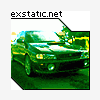




Recommended Posts
Create an account or sign in to comment
You need to be a member in order to leave a comment
Create an account
Sign up for a new account in our community. It's easy!
Register a new accountSign in
Already have an account? Sign in here.
Sign In Now